Recording Guidelines
Oberlin College is honoring the birthday and the memory of novelist and Nobel laureate Toni Morrison. As part of this unique celebration, we invite you to submit a recording, which will become a special part of the ceremony.
Share Your Memories
This recording could be the reading of a favorite passage from one of Morrison’s writings or speeches, or a personal memory or feeling. What you decide to send in is up to you. Your submissions will play a part in a larger audio component put together by the event organizers.
We recommend that you just take a quick recording on your phone and send it to us.
If you need a refresher on how to take voice recordings on your phone, here are a few basic guidelines for both iPhone and Android.
Directions via Voice Memos App
- On your phone, search for the Voice Memos App; it should be one of the default applications that comes with you phone. If you do not see it on your home page, simply swipe down on your home screen and search for it by name or find it in the App Store.
- Once in the application press the large red button to begin recording.
- Keep your mouth relatively close to the microphone and speak steadily and clearly at a normal volume.
- To finish the recording, press the same red button again.
- Playback the recording to make sure you like it by pressing the play button.
- You can name the recording by tapping on the default recording name.
- To send the recording, just press the three dots on the bottom left of the selected recording and hit share (the box with an outward pointing arrow).
- Select ’’Save to Files‘‘ and save it to your iPhone.
- Return to your browser and upload your file on this web page, submit audio material , and complete the release form.
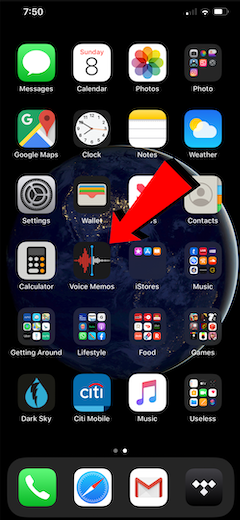
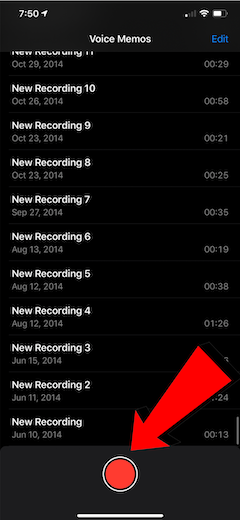
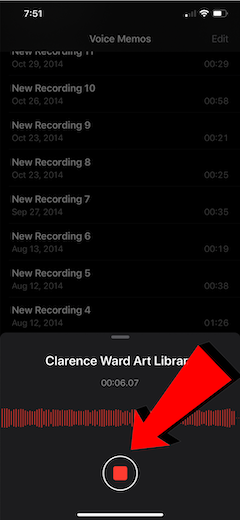

Directions via Smart Recorder App
- Unlock your phone and download the app, Smart Recorder. This is a free, quick, and easy app for basic voice recordings.
- Once the app is downloaded, open it and press the large red button to start recording.
- Be sure to keep your mouth close to the microphone of your phone.
- Do not speak too loudly, but be firm and clear.
- To pause or end the recording, press that same red button again.
- To finish the recording, press the check at the bottom center of the screen.
- To play back what you recorded, select the play button.
- The recording will automatically save to your files on Android.
- Return to your browser and upload your file on this web page, submit audio material , and complete the release form.
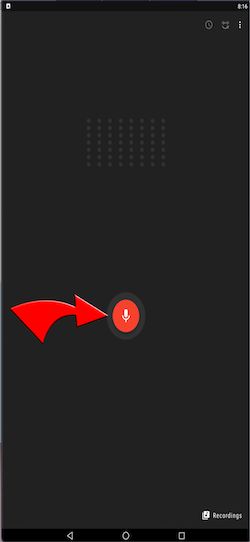
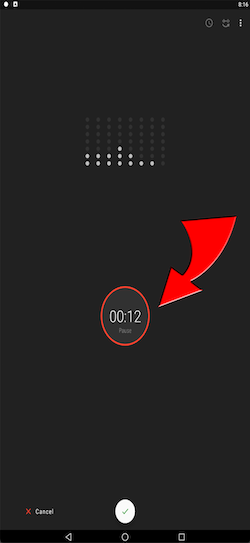
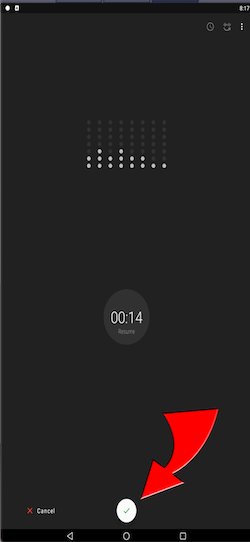
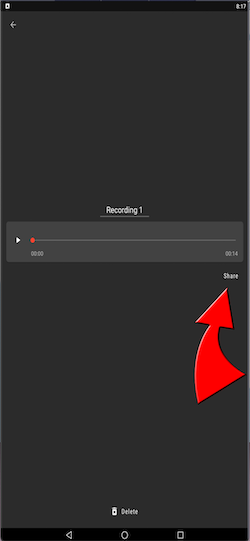
Submit an Audio Recording
Please send the recording of your memory, favorite passage, or other tribute using this online form, submit audio material , and complete the release form. You can also call in to 440-775-5493 to share your tribute.
On-Campus Recording Dates
Read your favorite passage from one of Morrison’s works or share a memory or anecdote during one of several live recording sessions on campus.
Recording sessions will take place from 2-6 p.m., January 29, 30, and 31 and from 7-10 p.m., February 2 and 4 in the Lab at Afrikan Heritage House.
For scheduling and other details, contact Johnny Coleman at johnny.coleman@oberlin.edu or 440-371-4521.