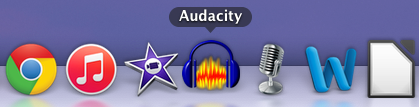Open the Audacity application.
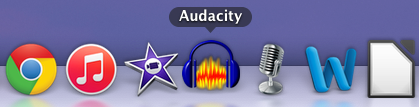
Import your audio file by dragging it into the Audacity application window. In the linked video, the audio file is a mono (single channel) track. Stereo tracks will have a pair of channels but the process is the same.
At the menu click on Effect and then Change Tempo… and use the slider to adjust the speed: left of center to reduce and right of center to increase. You may enter a number in the field: -10 would reduce the speed by 10 percent; positive numbers increase the speed. Use the Preview button to assess whether or not the tempo adjustment is acceptable. Select OK when the new tempo is satisfactory.
Save your work in mp3 format: At the application menu, select File and then Export … Name your new audio file, select where to save the file, and select ‘‘MP3 Files’’ in the Format drop-down menu and then select Save. Adjust the mp3 tag metadata if you wish and select OK. If your source audio is long it may take a few moments for the export process to complete.
Find your new file and save or share as appropriate.
View how to use Audacity Change Tempo