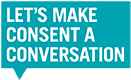Office for Institutional Equity
Apply to Oberlin
Oberlin has separate application processes for the College of Arts and Sciences and the Conservatory of Music.
Double Degree Program
You have exceptional musical talent and intellectual enthusiasm.
We have a place just for you.